It’s super easy to bulk export your images from Figma. No need to export each one manually anymore!
Figma lets you easily export images and vectors from your document onto your computer with relative ease. This functionality is found by selecting any group, frame, vector, or image and in the right hand sidebar finding the Export section.
Click the black + icon to expand the options. You might choose a quality selection of 2x for retina images, select PNG, and then export.
This is great, but it of course only downloads that single image file.
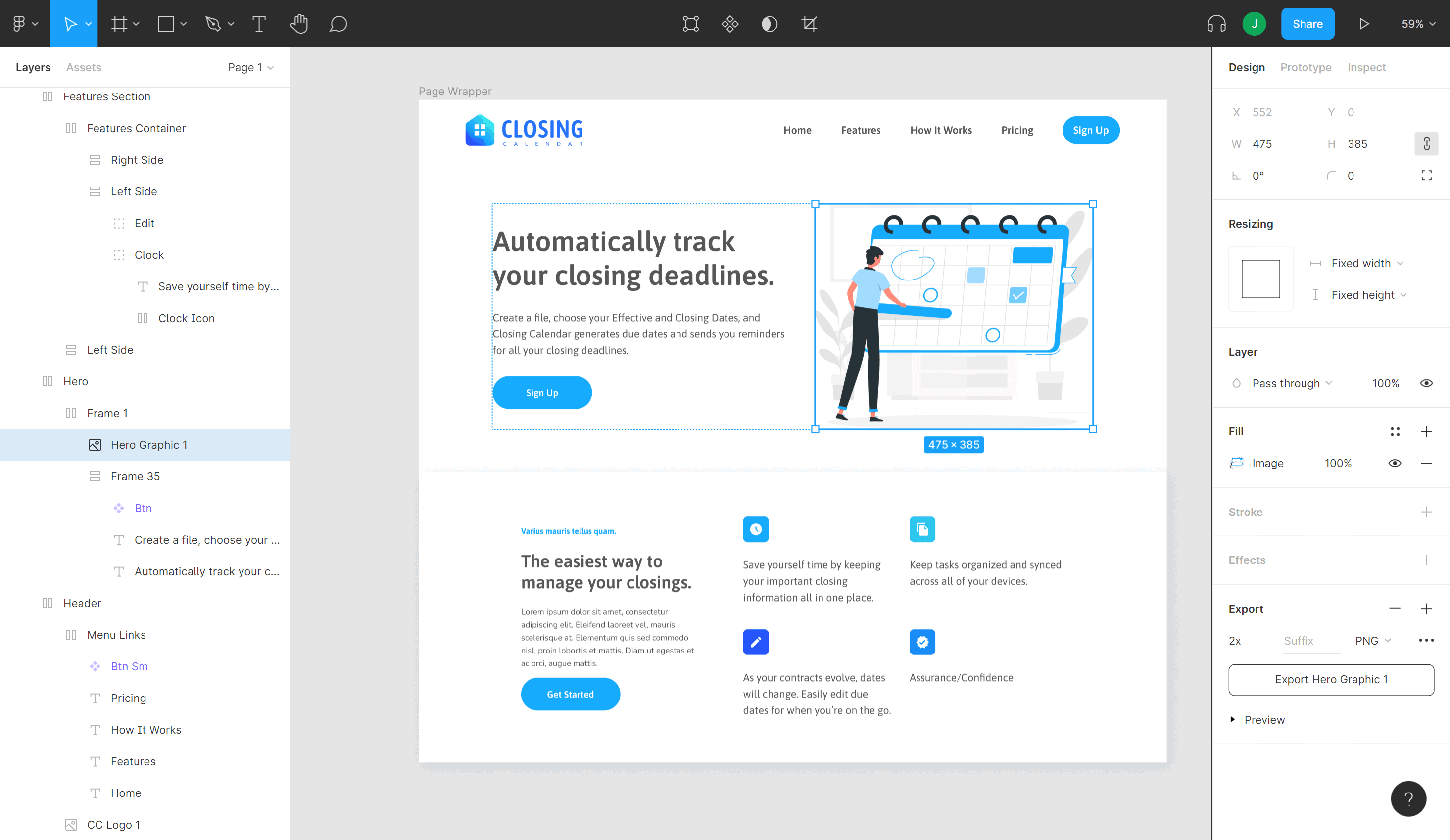
Instead, what you can do is hold down Shift when clicking images, groups, etc in your left sidebar to select more than one element at a time. If you accidently select the wrong thing, hold down CTRL/CMD and single click the element you want to deselect. If you want to select another element, continue holding CTRL/CMD until you have your desired selections.
Now that you have multiple items selected, again click the black + near the Export tab in your right hand sidebar.
Make your quality and format selection, but instead of clicking export instead click the Figma logo in the upper left, then choose File > Export.
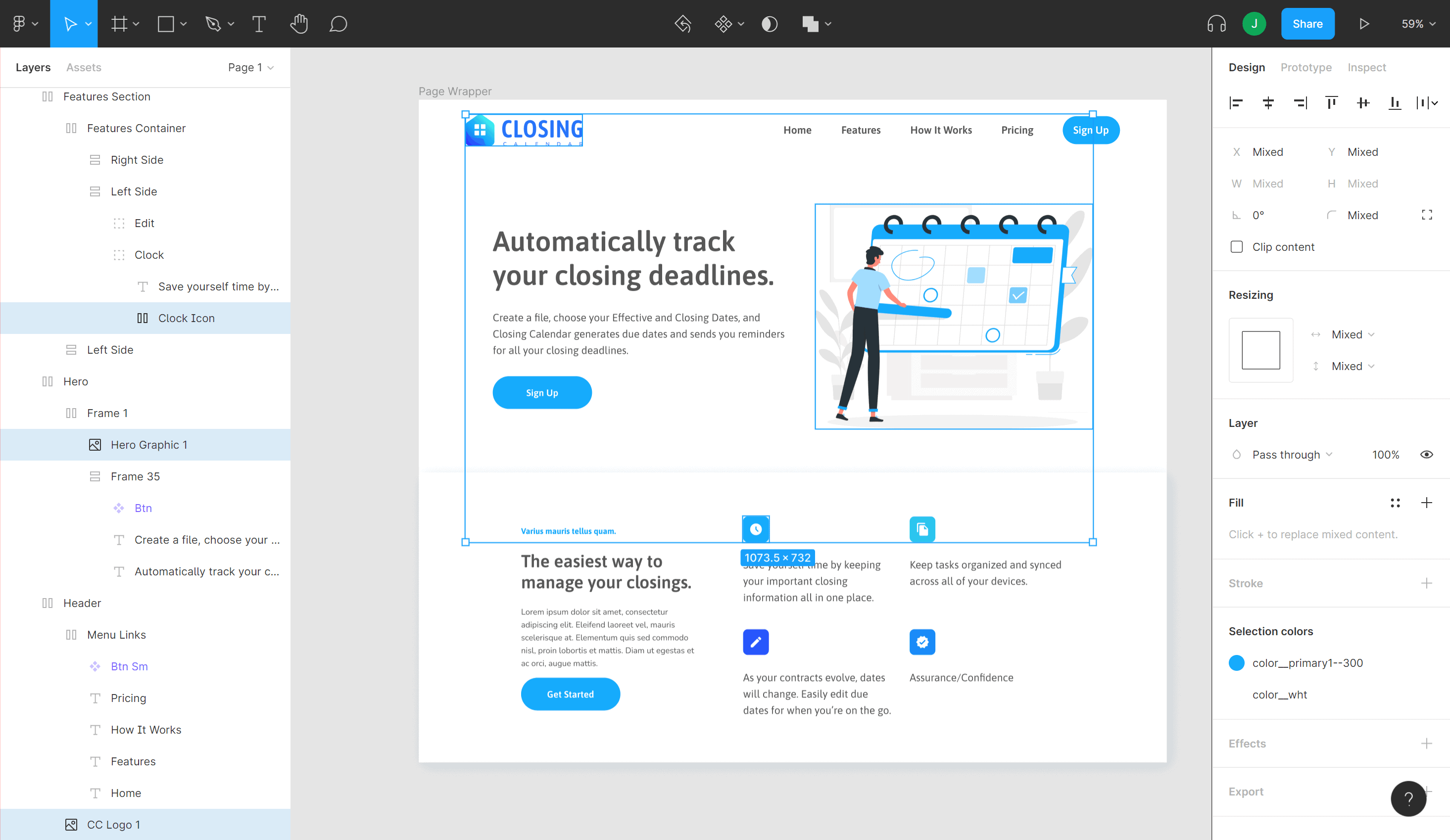
You’ll now see a dialog box confirming your selections and once you click Export, all the items you selected will be exported at once using the quality and format selections you chose in the previous step.
I hope this helps you!